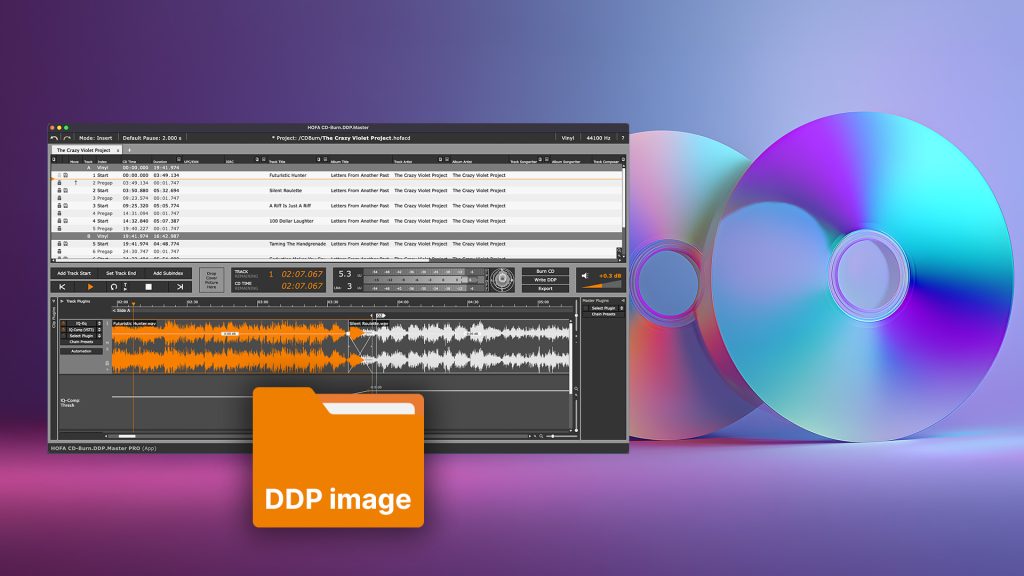You’ve finally finished producing your song or album and are planning to release it on CD? Professional mastering software such as HOFA CD-Burn.DDP.Master can be a valuable aid and simplify the process.
In this article, we will show you how to use the software to create a DDP image for the pressing plant in just a few steps.
What is a DDP image?
A DDP (Disc Description Protocol) image is a format for describing the content of a CD. It is often used to transfer the content of audio CDs, for example from the mastering studio to the pressing plant. The major advantage of the DDP image is that it eliminates the master CD and the burner as potential sources of error and allows transmission via the Internet.
The DDP image is not a single file, but a folder. All files in this folder are part of the DDP image and must always be used in exactly this combination. In addition to the audio data, the files also contain information about track positions, CD text and other metadata.
Step 1: Configure the project settings
The first step is to define the basic settings for your project. These include the sample rate and the default pause. Although the Red Book standard specifies a sample rate of 44.1 kHz, you can use a higher sample rate for your project without any problems. This allows you to work with high-resolution audio material in 96 kHz or even higher. When exporting the DDP image, the audio is converted to 44.1 kHz with 16-bit resolution.
The sample rate can be set either in the menu under Project Settings or directly in the project window.
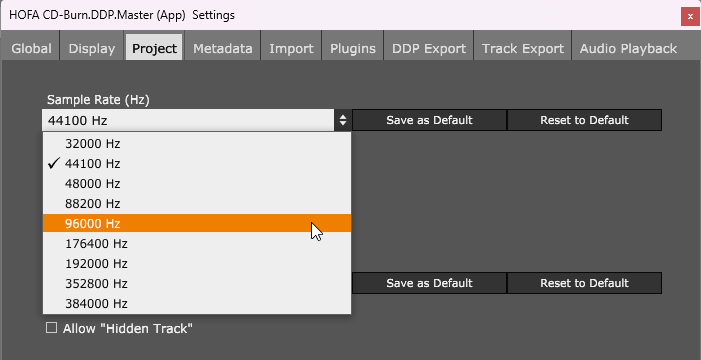
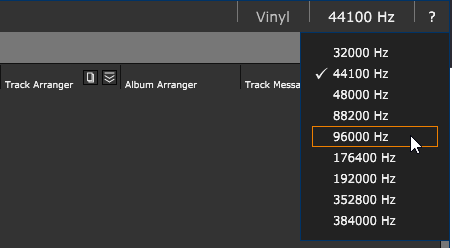
The default value for the standard pause is 2 seconds or 150 frames. This means that there will be a gap of 2 seconds between your songs. You can set the standard pause in the global settings or in the project window.
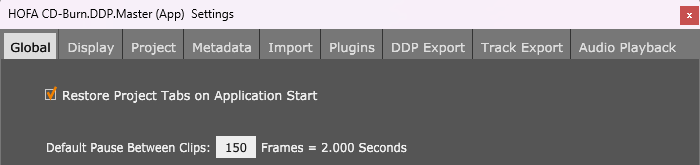

Step 2: Import the audio data
In the second step, import the audio data you want to edit. You can do this either using the import function in the file menu or by dragging and dropping the files into the project window.
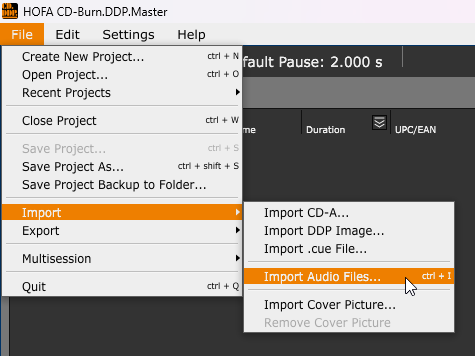
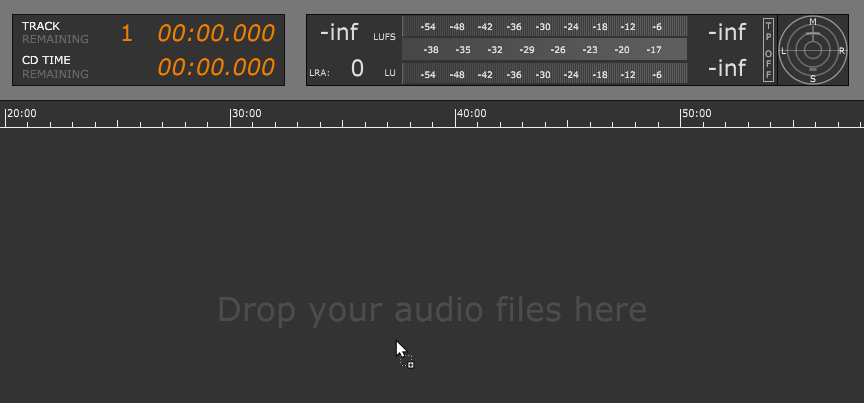
Step 3: Edit the audio data
If necessary, you can edit the imported audio data in the edit window. HOFA CD-Burn.DDP.Master offers you many options for doing this, both for separate audio clips and for the entire project. Here are a few examples:
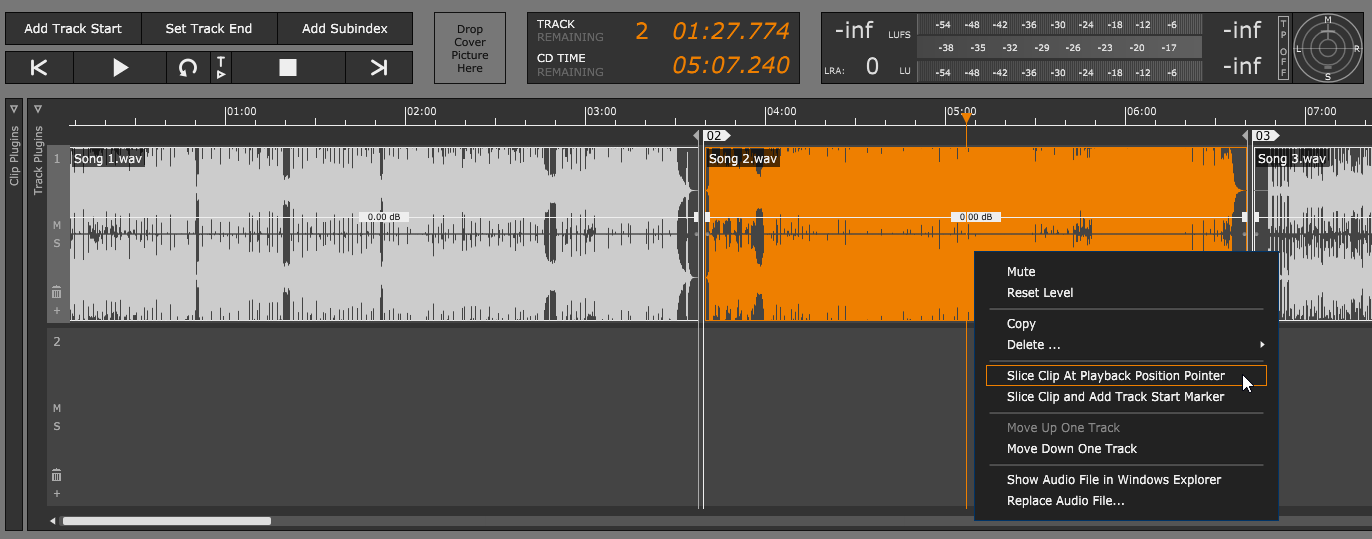
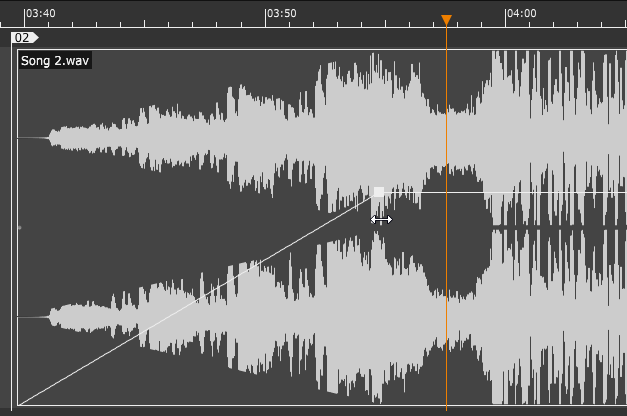
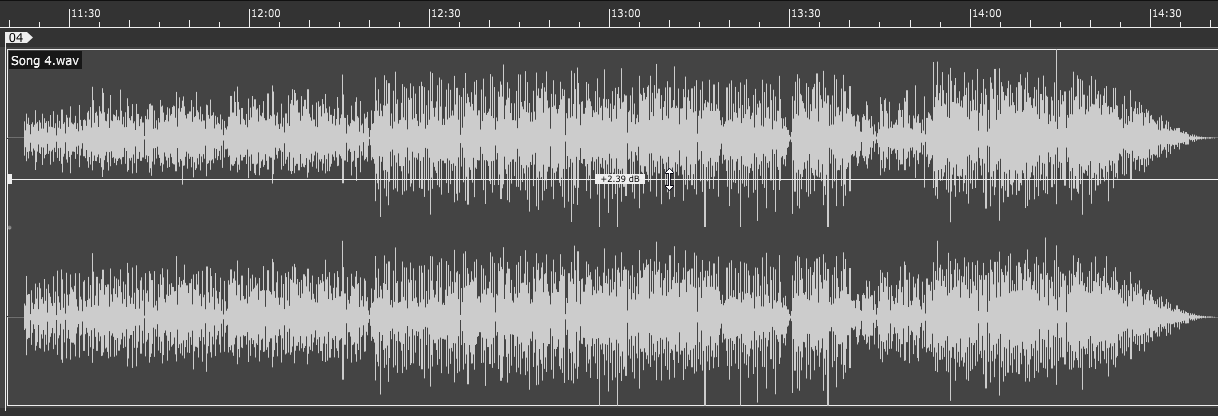
It is also possible to use plugins for further audio processing. All HOFA plugins are included free of charge. In the PRO version, you can also use plugins from third-party providers.
If you assign your audio data to different tracks, you can use track plugins:
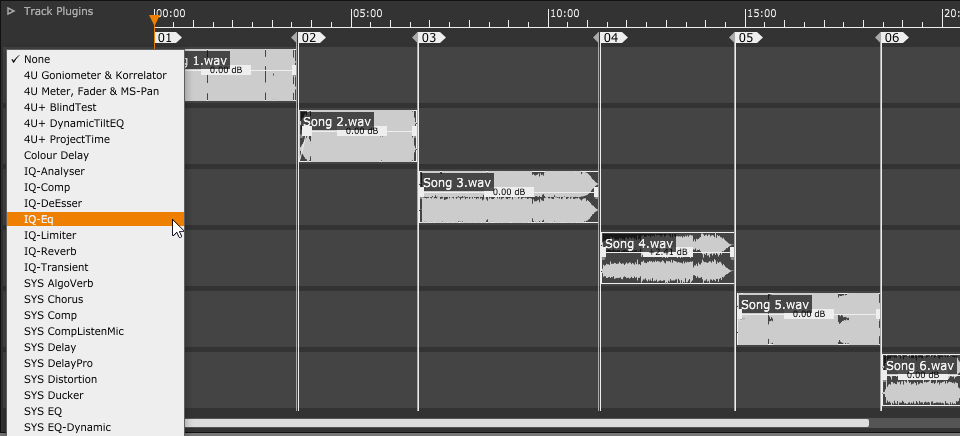
For summing, you can use master plugins:
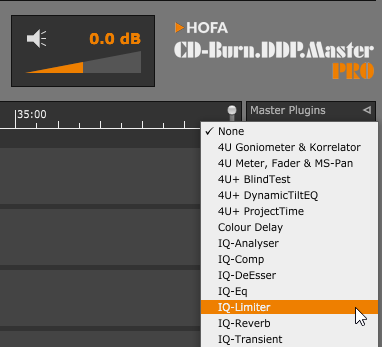
Step 4: Enter metadata
This step lets you enter the metadata in the track list. This includes info like the individual track titles, album title, track and album artists, and ISRC codes.

Step 5: Create a DDP image
In the fifth and final step, the DDP image is created. This can be done either via the ‘Export’ option in the file menu or directly in the project window.
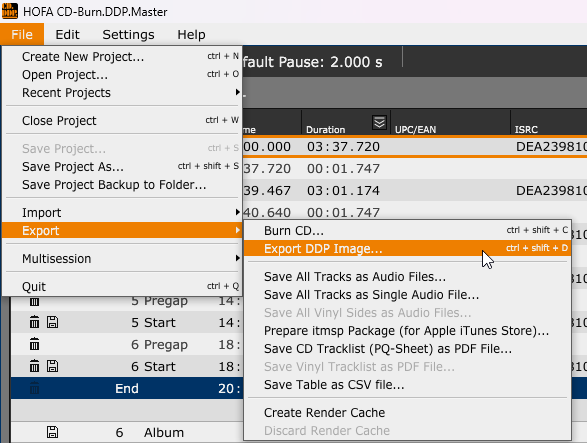
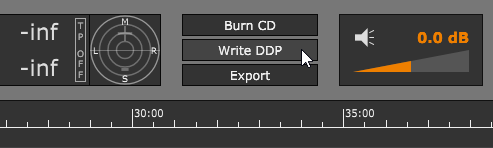
When creating the DDP image, you can optionally create an additional zip file. This ensures that all relevant data is contained within a single container when the DDP image is transferred. A DDP image is always a file folder consisting of various files. The file folder contains, among other things, the audio data and information about the metadata.
DDP player for your clients
To enable your customers to review the created DDP image before forwarding it to the pressing plant, you can use the HOFA DDP Player Maker to create a DDP player. This player allows users to listen to the final CD master and check the track transitions and metadata in detail.
Conclusion and outlook
HOFA CD-Burn.DDP.Master makes creating a professional DDP image straightforward and easy. From basic project settings and audio editing to the final export of the DDP image, the workflow is intuitive and flexible. The final DDP image provides a safe and reliable basis for error-free transfer and duplication of your audio CD.
Did you know that the software is also perfect for preparing your audio files for vinyl release or streaming? Find out more about all the features of HOFA CD-Burn.DDP.Master on the product page, where you can also download a free 14-day demo.